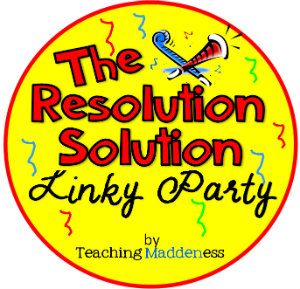Spring into Technology with Classroom Freebies!
Several phenomenal teachers, Technology Tailgate Coaches and bloggers are joining forces for an amazing classroom technology blog hop! As you hop from blog to blog, you will visit some of your favorite blogs and discover a few new blogs too! Each with a fabulous freebie just for you!
Thank you for hopping over!
My students love these Anagrams, I hope your students will enjoy them too!
Check out my previous blog post on using Anagrams and creating your own using Smart Notebook {here}.
Click on each set below to download the Anagrams for Fry's first 100 words
Thank you so much for stopping by and visiting! If you are new to my blog and liked what you see, don't forget to follow me! The next stop on the path is Shana at Enchanted with Technology

In case you didn't start from the beginning, here is an ordered list of all participating blogs!
Kate from EduKate and Inspire
Kristin from iTeach 1:1
Heidi from Rakis Rad Resources
Leah from Learn With Leah
Amanda and Aylin from Learning to the Core
Nikki from An Uncommon to the Core Teacher
Karla at The Connected Teacher
Shana at Enchanted with Technology
Kristen at Teacher Playground
Jen at Tech with Jen
Kay at A Little Tech
Melanie at I Luv Twek
Carrie and Caitlin at Table Talk with C & C
Lauren at iWonder
Jan at The Science Vault
A special thank you to Jen at Tech with Jen for designing the blog hop button!
Interested in joining our next blog hop? Join here!